# Pipelines
A pipeline is a sequence of processes to input, manipulate, train, detect, output and/or integrate image data. EdgeAI Studio is a tool to manipulate blocks in the pipeline.
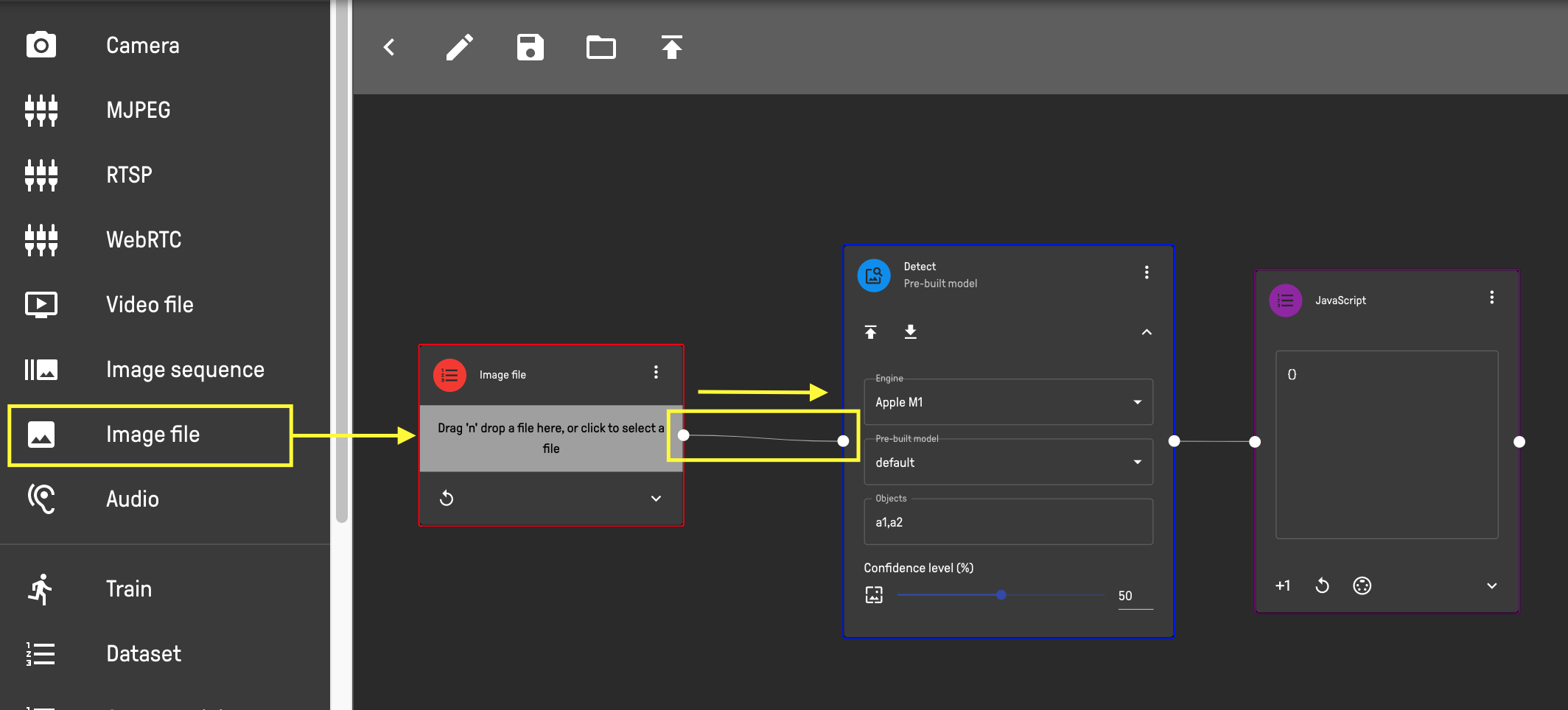
Each pipeline runs from left to right. The left white dot is the input to the block, while the right one is the output from the block.
You can drag or click a block in the left-hand side menu. Then, you can drag the right dot of a block to the left dot of the other block.
TIP
To remove a connection, you can click the triple-dot button in the top-right corner of the block. Then select to remove either the block, the source or destination connection.
# What is a block?
A block can be an input, a processing unit, or an output. A block can connect to multiple upstream or downstream blocks.
Blocks are grouped by its functions.
| Group | Blocks |
|---|---|
| Input | Camera, Image file, MJPEG, RTSP, Video file, YouTube |
| AI | Detect, OCR, Pose, Anomaly, Track |
| Augmentation | Crop, Resize, Redact, Blur, Black and white, Mask, Rotate, Flip |
| Train | Dataset, Annotated dataset, Merge dataset |
| Output | Image output, Recorder, Chart, Bar, Number, Count, Dwell, Bounding box, Key point, Trail, MJPEG output, RTSP output, Media storage |
| Integration | Webhook, Python, JavaScript |
| Presentation | Markdown, Avatar camera |
# How to open and edit?
You can simply click the open or fork icon to start editing a pipeline as below.
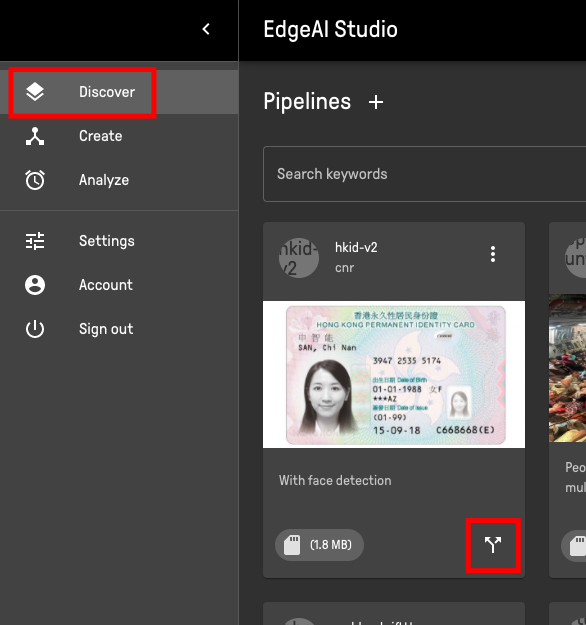
# What to do with the pipeline?
# Canvas controls
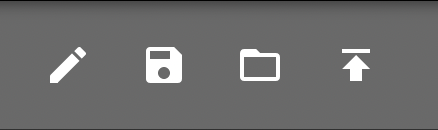
- New: Open new pipeline
- Save: Save current pipeline
- Open: Upload json file to load pipeline
- Deploy: Deploy pipeline to edge device
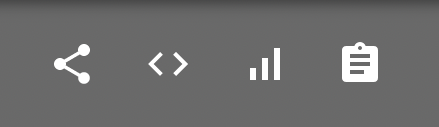
- Share: Share pipeline via a link
- Download: Download pipeline as JSON file
- Show codes: View/Edit code of pipeline
- Connectivity to API: Shows connectivity
- Properties: Change name, description and other properties
# Fork
If you are not the author of the pipeline, you cannot edit the pipeline. Instead, you can fork the pipeline under your author name. Forking is completely transparent.
After forking, the new pipeline will receive a new Pipeline ID.
If the same pipeline name has been used in your repository, the pipeline can still be forked.
# Public and private
In the Community version, all created pipelines are automatically assigned under the Creative Commons license. Therefore, your pipeline content would be shared among all other users publicly.
WARNING
If you do not want to share the content with other users, please do not save the pipeline.
TIP
If you want to use Studio Community but do not want to share the pipeline, you can always download the editing pipeline locally as a JSON file.
To load it, you can use the Open button to upload the saved JSON file.
In the Business and Enterprise version, your pipelines can be chosen to store privately or publicly.
← Usage plan Blocks →