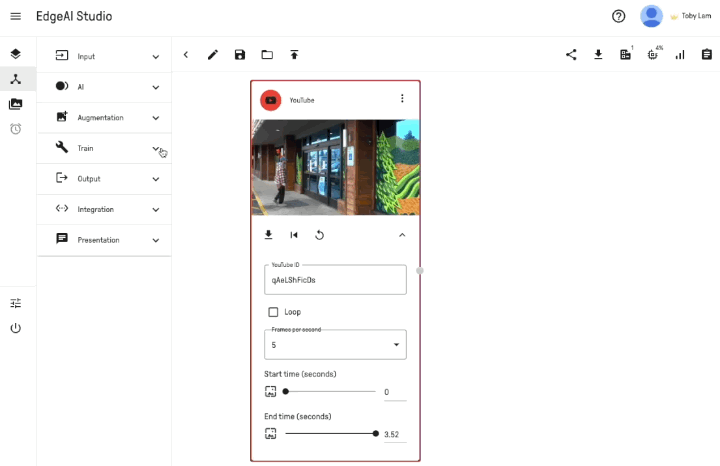# Using YouTube as Video Input in EdgeAI Studio
# YouTube to Image Output
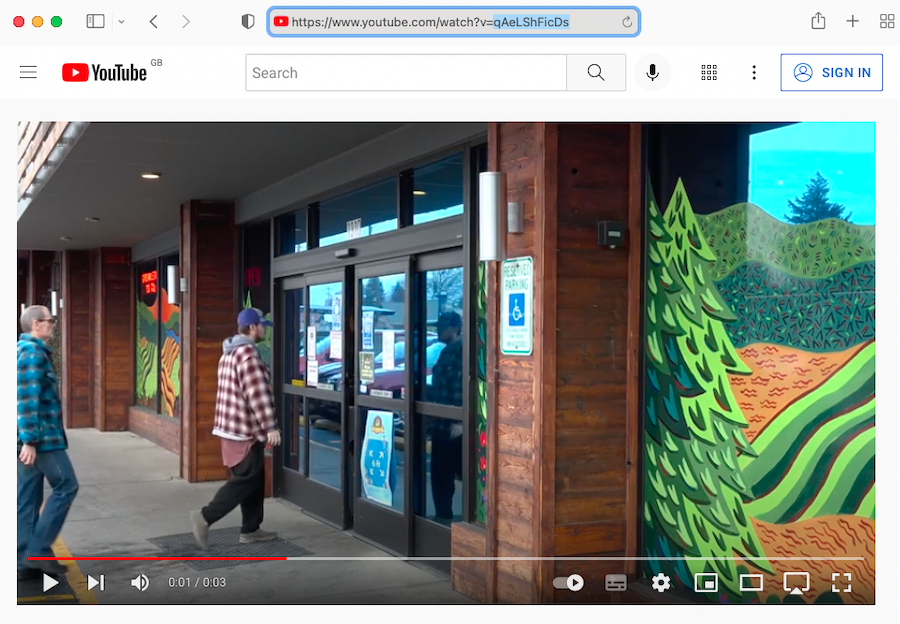
- Copy the Youtube ID from any YouTube url
- Expand the Input category from the menu
- Drag the "YouTube" block to the canvas
- Paste the Youtube ID to the textbox
- Select the desired frames per second as the parameter
- Input the time (in second) for the starting and ending time of your input
- Expand the Output category from the menu
- Drag the "Image Output" block to the canvas
- Connect the "YouTube" block to "Image Output" block
- Adjust the frames per second as a parameter to control the number of consecutive image frames that are displayed each second
- Click the play button to see the result
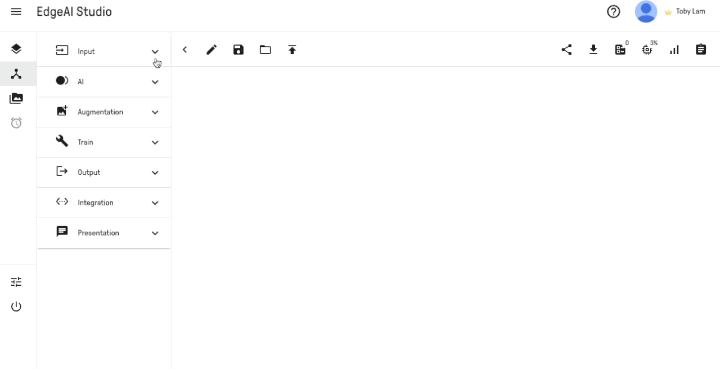
# YouTube to Dataset
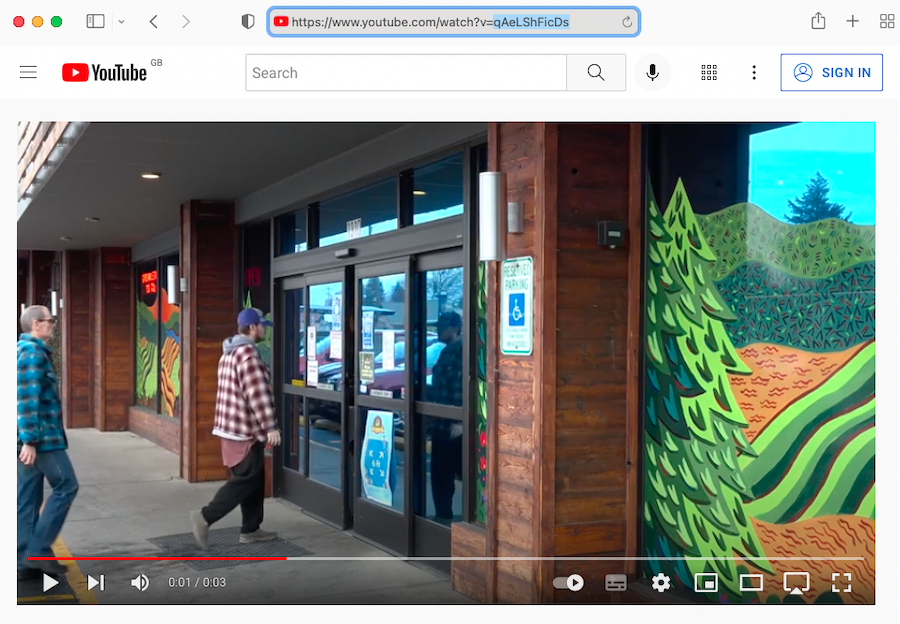
- Copy the Youtube ID from any YouTube url
- Expand the Input category from the menu
- Drag the "YouTube" block to the canvas
- Paste the Youtube ID to the textbox
- Select the desired frames per second as the parameter
- Input the time (in second) for the starting and ending time of your input
- Connect the "YouTube" block to "Dataset" block
- Click the play button to start capturing the video as individual image frames for further training